Aktivierung des PayPal Plugins / Enable PayPal plugin
Aktivierung des PayPal Plugins
Seit heute können Sie das CERN PayPal Plugin nutzen, um den Teilnehmern Ihrer Veranstaltungen das Bezahlen von Konferenzgebühren via PayPal, Kredit- oder Debitkarte zu ermöglichen. Hierzu müssen Sie im Management-Bereich Ihrer Veranstaltung zunächst unter "Advanced options - Features" das "Payment" mittels Schiebe-Regler anschalten. Daraufhin erhalten Sie im Bereich "Organisation" den Menüpunkt "Payments" eingeblendet. Dort können Sie das PayPal Plugin über die gleichnamige Schaltfläche konfigurieren und aktivieren. Zur Konfiguration benötigen Sie entweder die Händler-ID eines PayPal Kontos oder die zugehörige E-Mail Adresse. Hierbei ist zu beachten, dass Zahlungsverfahren wie Kredit- oder Debitkarte nur mit einem PayPal+ Konto zu Verfügung stehen. DESY verfügt über ein solches PayPal+ Konto. Wollen Sie dies für Ihre Veranstaltung nutzen, für reine DESY-Veranstaltungen ist dies steuerrechtlich verpflichtend, wenden Sie sich bitte wegen der Händler-ID und der Anlage eines Buchungskontos für ihre Veranstaltung an V3 und zwar an:
Herrn Michael Restle (V3)
mail to: indico-epayment@desy.de
Die Veranstalter mögen die Teilnehmer bitten bei der Zahlung via PayPal die ID der Veranstaltung als Betreff mitanzugeben, da dies die Zuordnung zum Buchungskonto der Veranstaltung vereinfacht. Die ID der Veranstaltung (derzeit eine fünf-stellige Zahl) findet sich in der URL wie sie in der Adressleiste des Browsers dargestellt wird.
Bitte sehen Sie sich auch die beigefügten Screenshots an.
ACHTUNG! Wenn Sie die Nutzung des DESY PayPal+ Kontos planen setzen Sie für Ihr Registrierungsformular unbedingt die beiden Optionen 'Only logged-in users' and 'Registrant must have account' aktiv.
Enable PayPal plugin
As of today, you can use the CERN PayPal plugin to enable participants at your events to pay conference fees via PayPal, credit or debit card. To do this, you must first switch on "Payment" in the management area of your event under "Advanced options - Features" using the slider. You will then see the menu item "Payments" in the "Organisation" section. There you can configure and activate the PayPal plugin via the button of the same name. For the configuration you need either the merchant ID of a PayPal account or the corresponding e-mail address. Please note that payment methods such as credit or debit card are only available with a PayPal+ account. DESY has such a PayPal+ account. If you want to use this for your event, which is obligatory under tax law for pure DESY events, please contact V3 for the merchant ID and the creation of a booking account for your event:
Mr Michael Restle (V3)
mail to: indico-epayment@desy.de
The organisers would like to ask the participants to include the ID of the event in the subject line when paying via PayPal, as this simplifies the allocation to the booking account of the event. The ID of the event (currently a five-digit number) can be found in the URL as displayed in the address bar of the browser.
Please have a look at the attached screenshots.
ATTENTION! If you plan to use the DESY PayPal+ account in connection with an Indico registration, be sure to set the options 'Only logged-in users' and 'Registrant must have account' in the setup of your registration form.
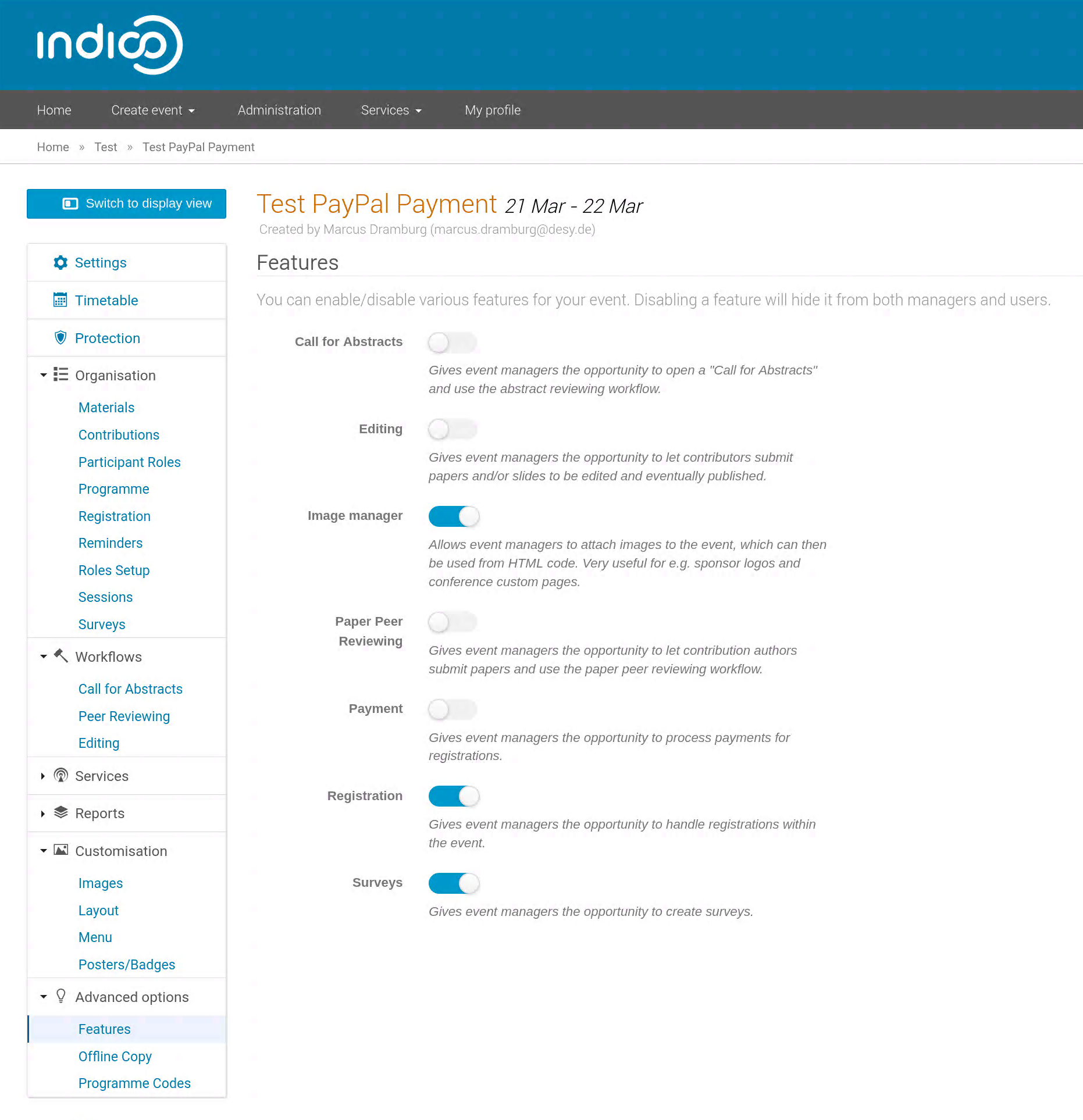
Payment activation - step 1
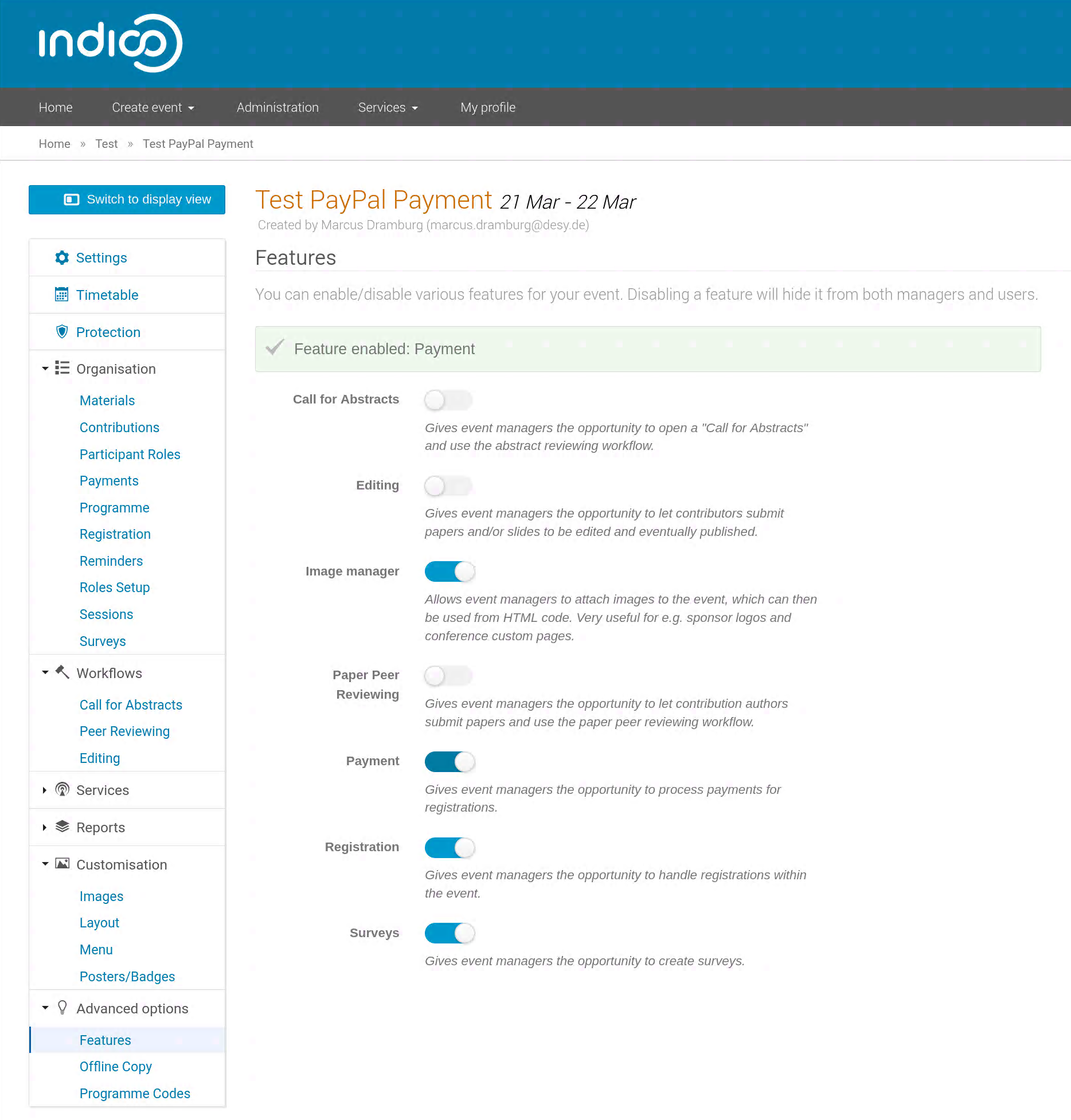
Payment activation - step 2
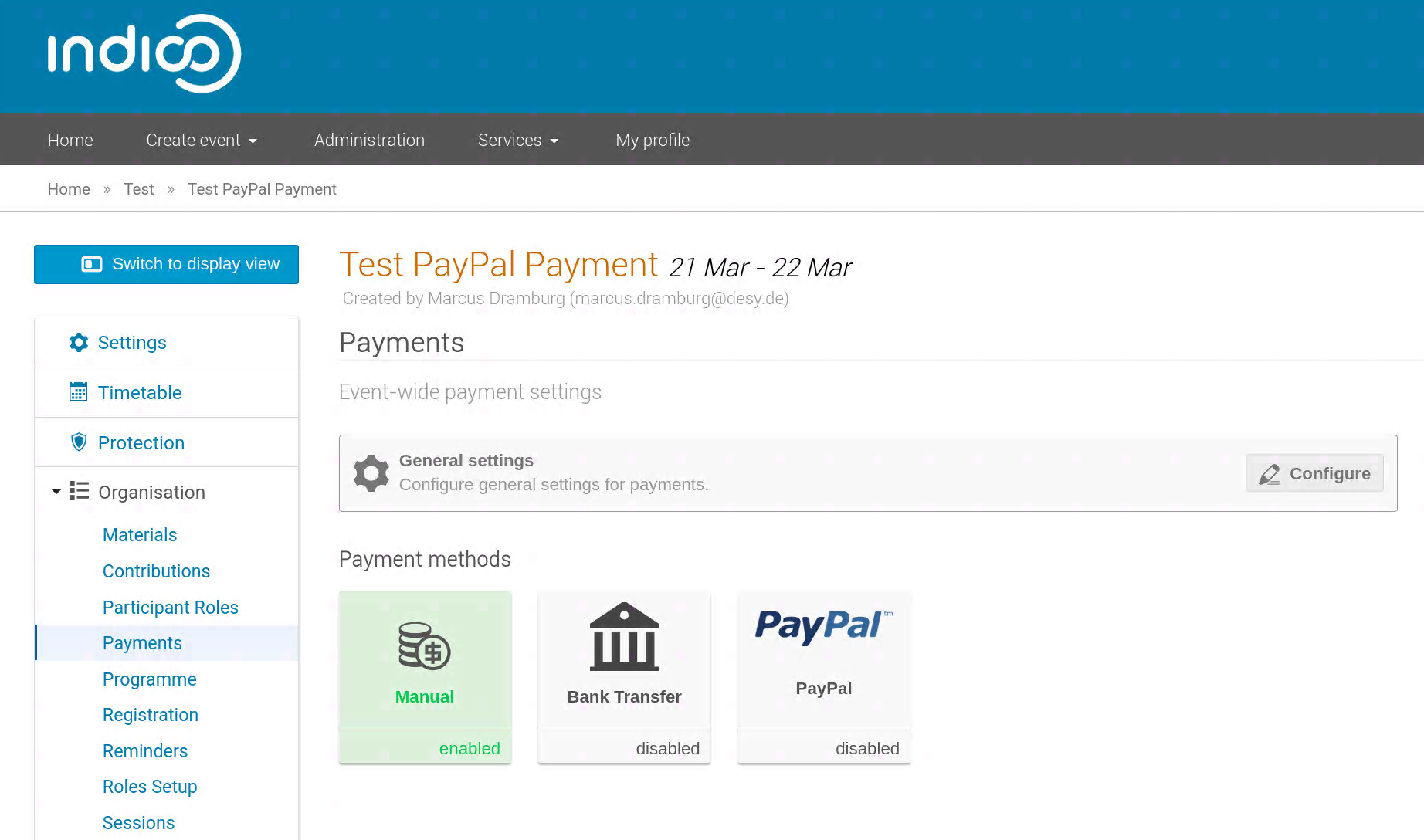
PayPal activation - step 1

PayPal activation - step 2

PayPal activation - step 3 (please ask V3 for the real ID)

PayPal activation - step 4 (it's done)
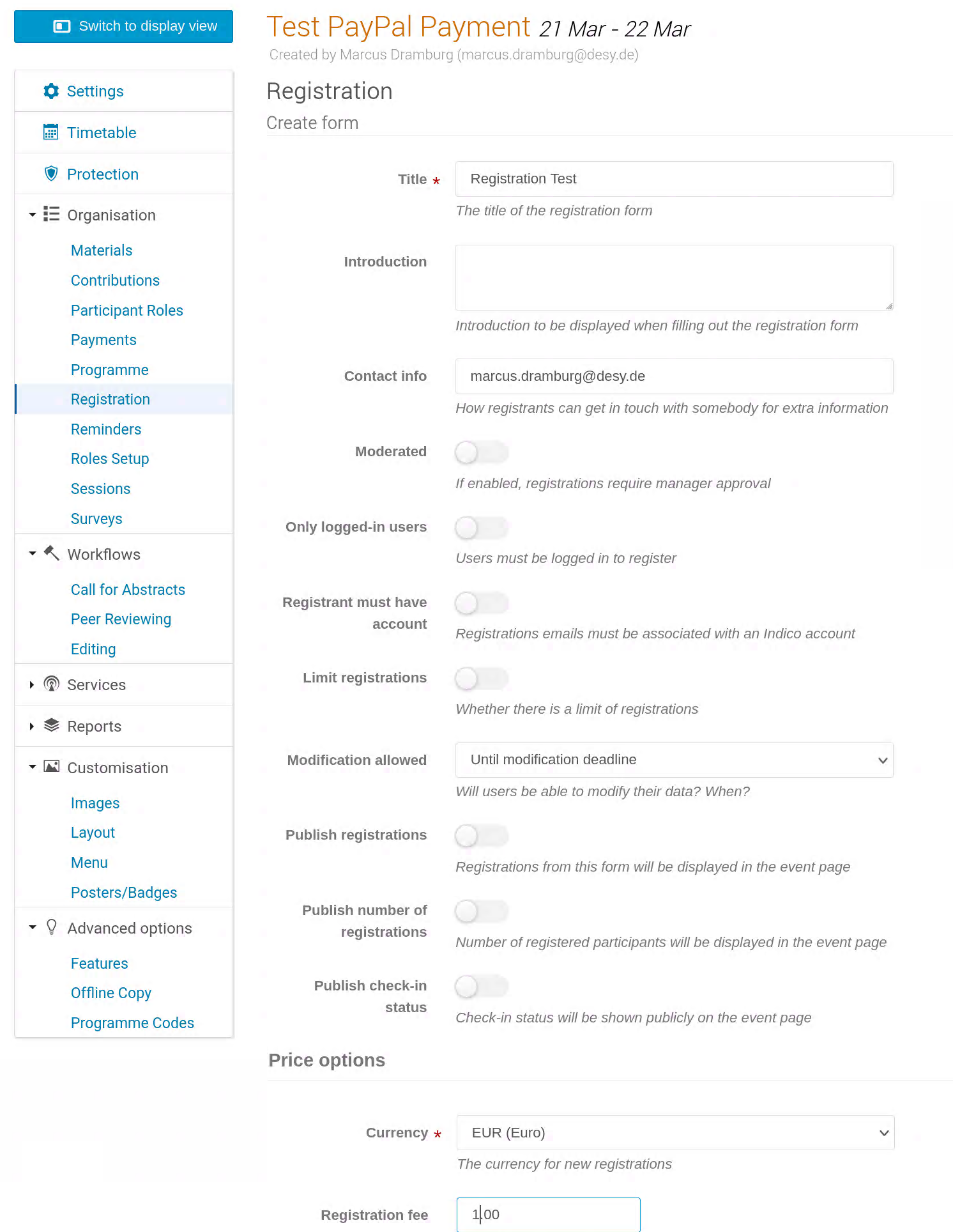
Using it in your registration - step 1 (example)

Using it in your registration - step 2 (example)

Using it in your registration - step 3 (example)
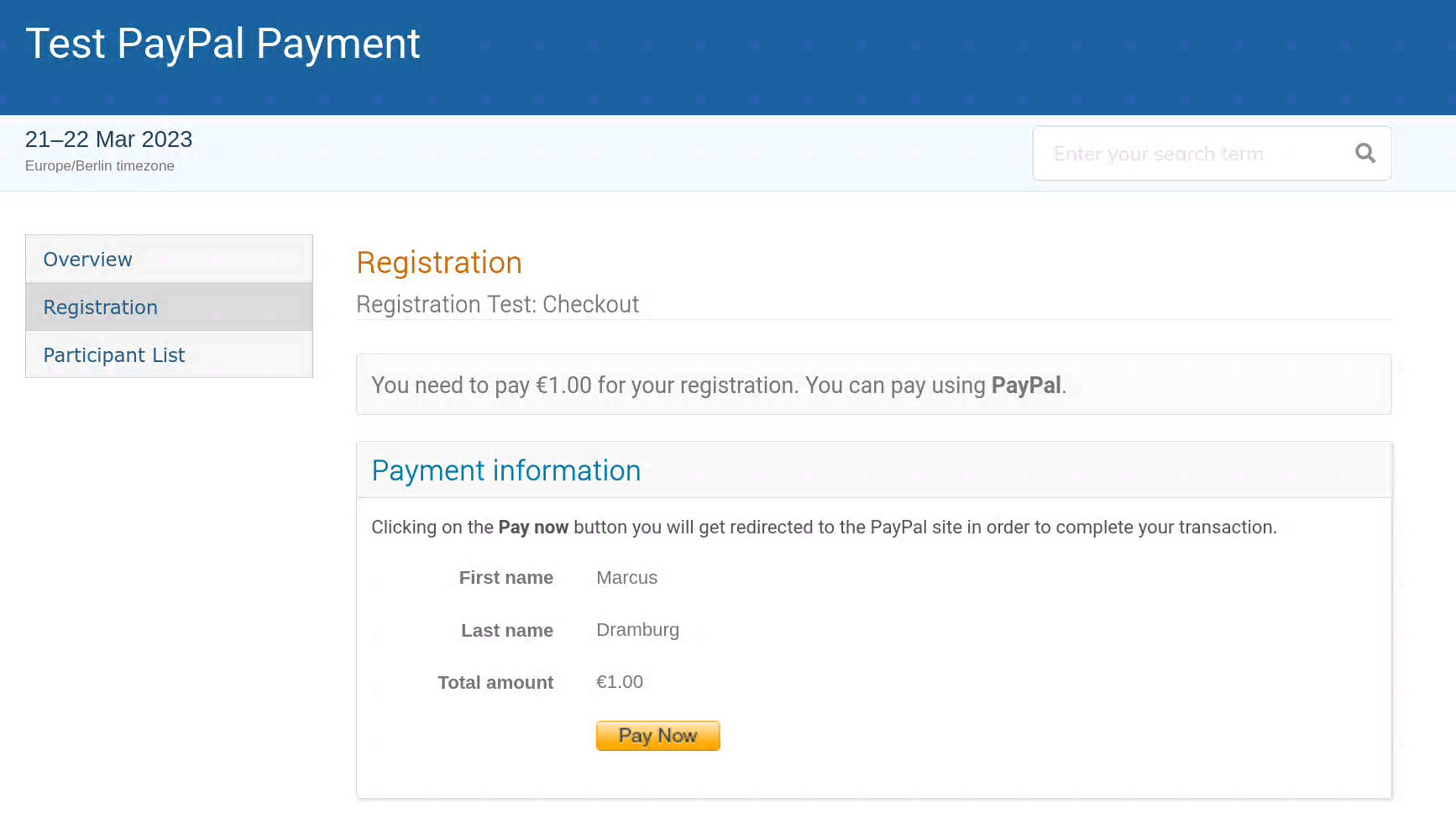
Using it in your registration - step 4 (example)
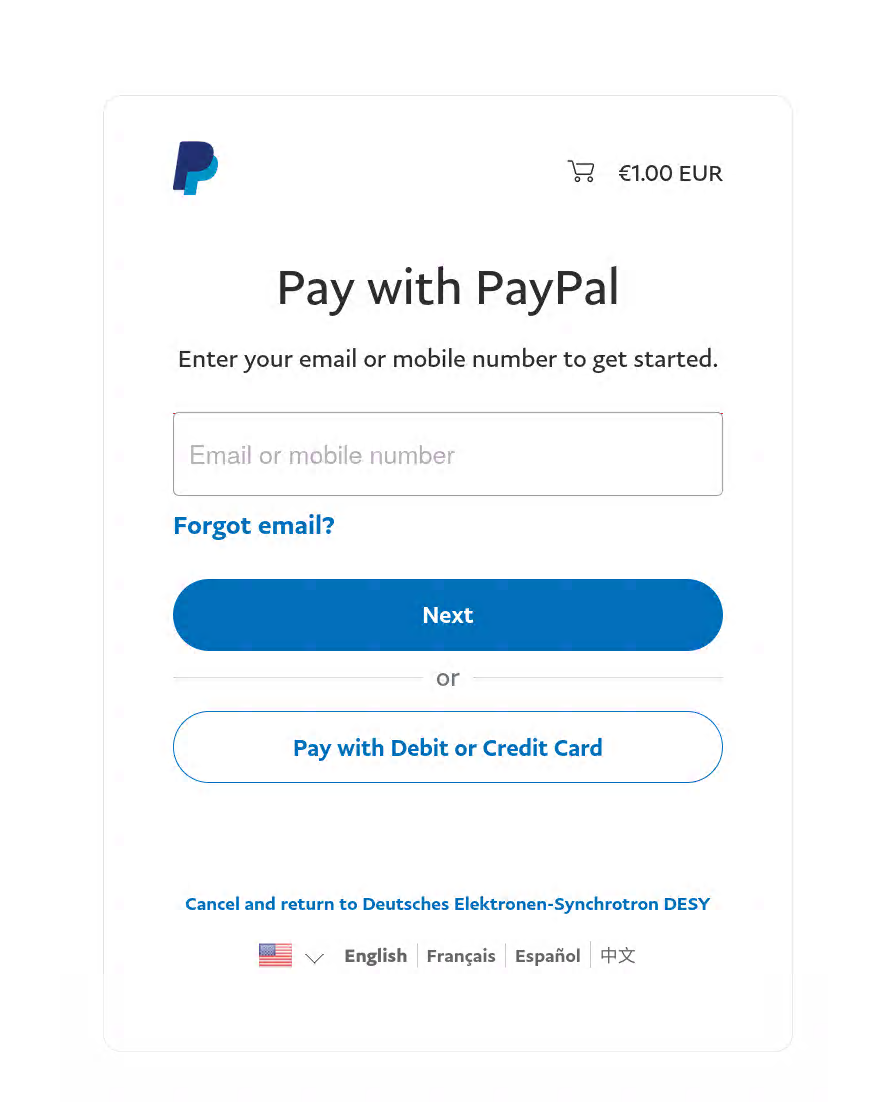
Using it in your registration - step 5 (example)

